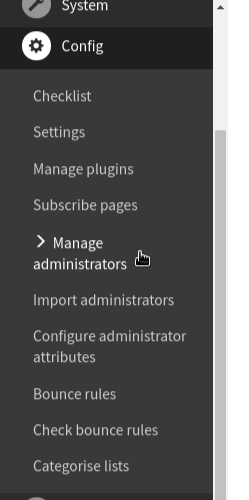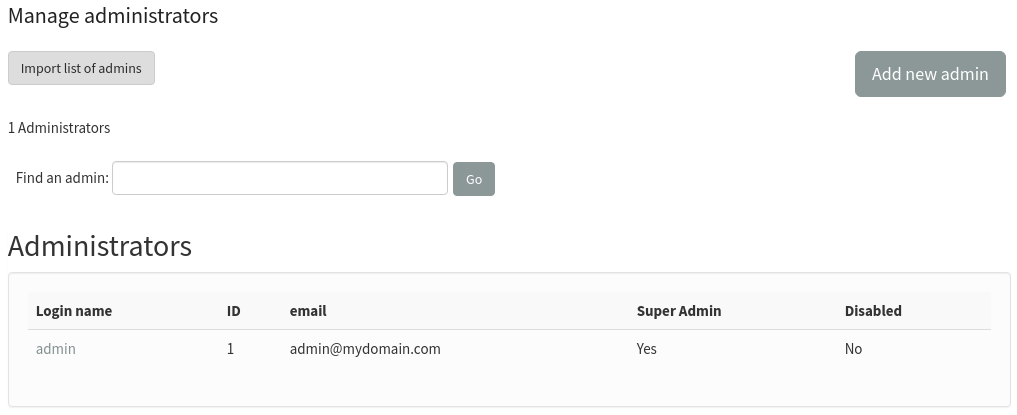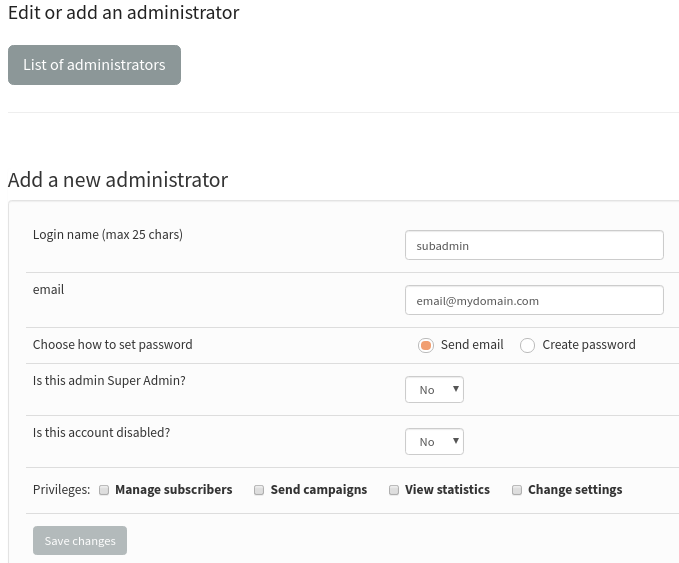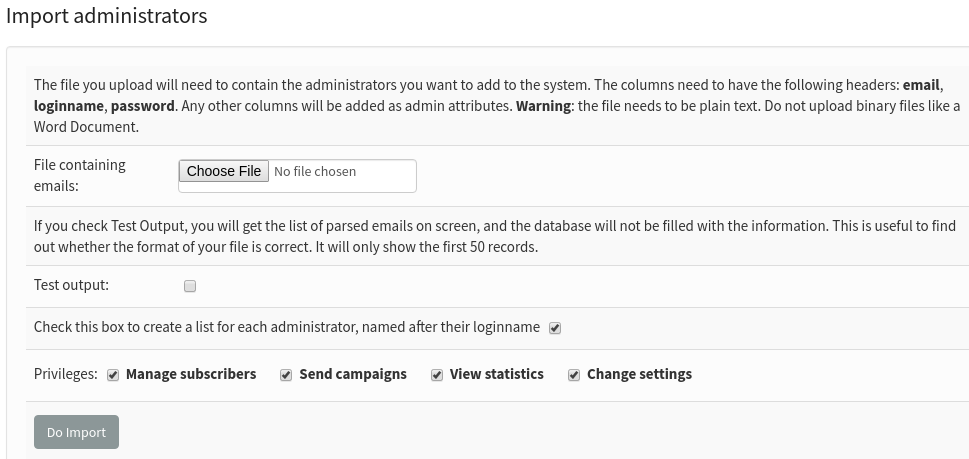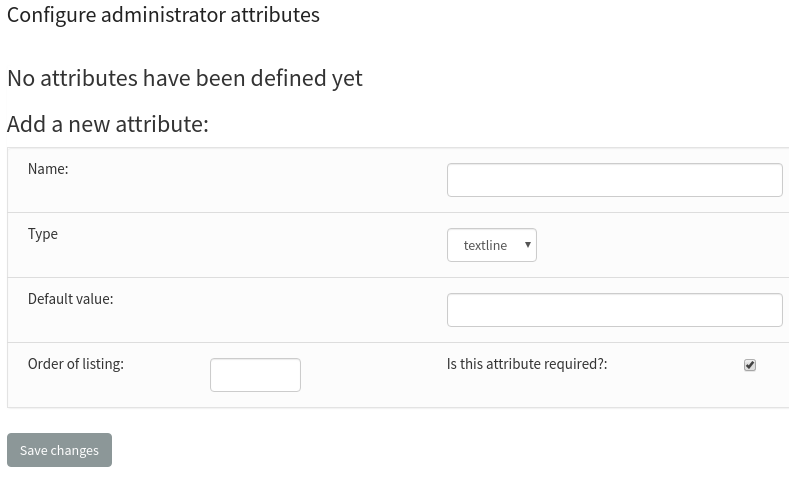Modifying Administrator Permissions / Subadmins
The administrator (You – throughout the guides) is responsible for managing an individual instance of phpList. Not all admins have equal rights. Some can use all the functions in phpList, some can only use a few functions. These rights are called permissions, and they are set by SuperAdmins.
SuperAdmins have all permissions on the system: They can create, edit and remove administrators, and change the admins' permissions, including the permissions of other SuperAdmins. Restricted Admins, on the other hand, are admins who have restricted permissions on the system. Example: One admin may be allowed to send messages, another may be allowed to view users, etc. It is important to set the permissions properly depending on the needs of your admin.
Permissions, or admin privileges can be set during the process of modifying an Admin’s functions. This can be performed in a variety of ways. You can access ‘Manage administrators’, 'Import administrators', and 'Configure administrator attribute' from the dashboard in the “Config” option on the left of your screen.
Manage administrators
Select the “Config” menu dropdown in the title bar, and choose Manage Administrators. The Manage Administrators page displays the current users with administrator privileges. From this page, you can search to find an administrator, add a new administrator, or import a list of admins. By default the only administrator is that one account which was used when you initially installed phpList.
The “Add new admin” page provides you with a variety of fields that need to be filled. Fill out the corresponding fields and select the appropriate privileges for this administrator by selecting or removing checkmarks next to the privileges section. Check “Yes” for the update password in order to send a reset password link on the email set for the sub-admin. Select Save Changes to finalize the creation of the new administrator.
Import administrators
Instead of adding multiple admins one-by-one, you can import a list of admins directly by importing a file. The columns need to have the following headers: email, loginname, password. Any other columns will be added as admin attributes. Warning: the file needs to be plain text. Do not upload binary files like a Word Document.
Configure administrator attributes
Configure admin attributes by either navigating through the ‘Config’ and selecting Configure Attributes for Administrators from the dashboard. Administrator attributes are similar to attributes for subscribers, but they pertain to a different “user.”